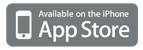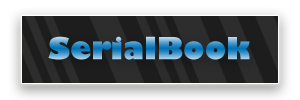 |
|
|
Simple yet powerful SerialBook app for iPhone and iPod touch, running firmware 2.2. Use SerialBook to keep track of the warranty period of any item by storing the serial number and date of purchase. |
|
|
Device List: Once app is launched, the "Device List" will become your main screen listing the items you have added to SerialBook.
How to add a new device: Edit: Edit enables you to delete items from your Device List. Touch Edit and click the red minus symbol. The word Delete will appear in red, touch to delete. If you do not want to delete, touch anywhere on the screen away from the Delete button. WARNING: Once you delete an item from your Device List, you cannot undo it. +: The plus (+) symbol enables you to add new items to your Device List. Once the plus (+) symbol is touched, the New Device view will appear listing five sections: Serial, Model, Date, Warranty and Term. Simply touch each section in turn and enter the information requested. After completing each section touch the "Save" button. All three sections must be completed, however, before you have the option to save to the Device List. |
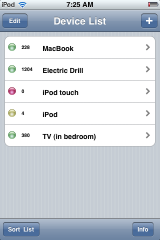 |
|
|
|
|
Details screen: To view details of items listed in Device List, touch name of item and the "Details" screen will appear listing the Serial, Model, Date, Warranty and Term for that item. To Edit details, touch "Edit". To return to Device List, touch "Device List".
Serial: Serial number found on the item. Model: Short description of the item. Date: The date of purchase. Warranty: Enter the number required for the duration. Term: Setting the type, options are "Year, Months, Weeks and Days" |
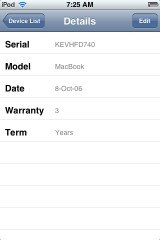 |
|
|
|
|
Sort List: To sort the order in which your Device List is displayed, touch "Sort List". You will have three options: By Serial, By Date and By Model.
Touch Cancel to return to your Device List. |
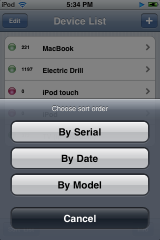 |
|
|
|
| Preferences: You can now set two option inside SerialBook from the iPhone / iPod Settings screen. Days lets you change the day on which the green indicator dot changes to yellow Countdown lets you toggle the number of days countdown on the Device List screen. |
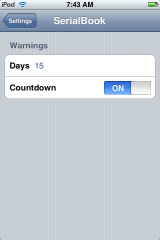 |
|
|
|